Whenever I speak to teachers about their curriculum, one of the key questions that often gets asked is “what would you recommend for x?” and I often find that my answer is the same. G Suite for Education could help with that…
What usually follows are a lot of questions about why I recommend Google as a classroom tool, whether it is safe and how easy is it to set up.
So, what does it mean to use G Suite for Education in your school? Firstly, you can decide whether you want to run all of your school emails through Google or set up a separate domain or subdomain for using G Suite, that’s entirely up to you. Personally, I’d say use Gmail for everything, but that may not be your preferred choice.
Alongside Gmail, you will have access to a range of core apps, which are collectively known as G Suite. G Suite includes Google Docs, Slides, Sheets, Forms, Sites, Drawings and more which can be used for word processing, presentations, spreadsheets and even creating quizzes or websites. You’ll also be able to access YouTube, Blogger and more, all linked to your Google account. The G Suite apps will be familiar to anyone who uses Microsoft Office and you can easily get started using them. The key difference is that G Suite is cloud-based meaning that all of your files are stored on the Internet rather than on your computer. You’ll also find that any documents you create using Google software automatically saves as long as you have access to the Internet.

You may be wondering what that means if you don’t have Internet access, well, if you use Chromebooks or the Google Chrome browser, you can choose a setting which makes your files available offline too and they will automatically update the next time you take your device online.
The key thing about using G Suite is that it is easy to collaborate – you can have multiple users on a single document who can all edit at the same time, or you can decide to give users ‘comment’ or ‘view’ access only.
Check out this great infographic designed by Sylvia Duckworth which explains the different sharing types in a Google Doc.

The tools within G Suite are all fairly simple to use and have some great features, for example if you select: insert -> image -> search the web, then a sidebar will appear which allows you to complete a Google Image search within the document and simply select the image you want to use.

There is also an explore option within the apps that can recommend layouts or content based on what you’re currently creating.
There are just so many things I could talk about that make the G Suite apps easy to use, but in terms of education, the jewel in Google’s crown is Google Classroom, which is a class management tool designed to make it easy to share information with students. Classroom has been designed with teachers in mind, with the option to create announcements, ask questions or even assign work, which can be marked and returned to the students quickly and easily.

Documents can be uploaded or simply selected from your Google Drive (where documents are stored) and you can decide whether pupils work on a single document together, can only view your document or have a named copy created in both their own and your drive (great for teachers fed up with receiving unnamed homework). With new features being added regularly, Google is determined to ensure that Classroom is the best tool for teachers and are willing to listen to feedback to improve their offering.

Another useful feature of G Suite core products is the ability to view version history, meaning that you can see who has edited what and when. This can be really useful if someone deletes a chunk of text written by someone else or even to monitor whether a GCSE student really has been ‘working on it every day for the last two weeks’ and not just shoved it all together in the last two hours. You could use version history to help you to mark edits in a punctuation test or even to see whether pupils are working well as a team when working collaboratively.
Google has committed itself to ensure that G Suite for Education is ad free and that’s really useful to know. If you use Gmail for your own email, you may have noticed that you get adverts and suggested information at the top of your email, but not if you’re an education user. The same is true for Google search or any other Google tools, education users aren’t given adverts and their data isn’t shared with advertisers. In fact, Google have ensured they are following a vast array of child protection guidelines in the US and UK and are government recommended in the UK as a classroom tool.
Finally, Google is great because it’s accessible no matter what platform you’re using. It works on any web browser and there are iOS and android apps available which give you access to G Suite wherever you are; you can open and edit your Google Docs on the bus, on the train or even in the park on your phone or tablet, as long as you have Internet access. Not to mention Chromebooks being an affordable classroom solution for using computers outside of computer science lessons.
For more information about using G Suite for Education in the Classroom, why not speak to the team at Crossover Solutions for advice and ideas or, if you’re ready to get set up, book in a whole school G Suite training session with us or a take a look at the sessions offered by Google Training Partner EdTechTeam in the UK.
Cat
Former primary school teacher, computing coordinator, maths teacher and real-life geek girl, Cat is enthusiastic about getting teachers and children interested in coding and computing any way she can. She is a Raspberry Pi Certified Educator, Apple Distinguished Educator, Google Certified Educator and CAS Master Teacher and in her spare time performs in her local amateur theatre group.
Cat also founded Coding Evening for teachers, a network of social events to encourage teachers and community members to get together and share best practice for computing teaching.
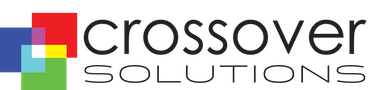
Recent Comments